To create an e-mail account, sign into the control panel and then click on the "E-Mail Menu" link, followed by the "POP3 E-Mail Accounts" link. You will notice one e-mail account already exists: username@yourdomain.com (where "username" is the control panel sign in name). This account is permanent and cannot be deleted.
To create a new POP3 mail account, click on "Create POP3 Mail Account." You will see the following box:
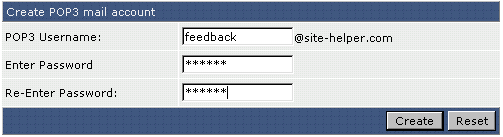
Enter a username and password. Then click "Create." The control panel will then return a page that looks like:

Note: You cannot create a POP3 account if the username is taken by an autoresponder, forwarder, or mailing list.

