Forwarders allow you to direct incoming mail to a different address. For example, assume you wanted e-mail sent to support@yourdomain.com and sales@yourdomain.com to arrive at the POP3 account customerservice@yourdomain.com.
You can create two forwarders that will let you do this.
To create a forwarder, first access the "E-Mail Menu" from the control panel. Next, click on the "Forwarders" icon and then click the "Create New Forwarder" link at the top of the page. You will see a box like this:
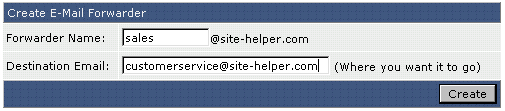
Enter the forwarder name, destination address, and then click the "Create" button. Note you can forward to multiple address by simply separating the email addresses with a comma (no spaces). ex: email@domain1.com,email@domain2.com,email@domain3.com
Other valid forward values are :fail: and :blackhole:
:fail: will return a failed message to the sender.
:blackhole: will accept the email and discard it.
You can also use forwarer to pipe emails to a script, eg:
forwardername -> "|/usr/local/bin/php /home/user/path/to/your/script.php"

